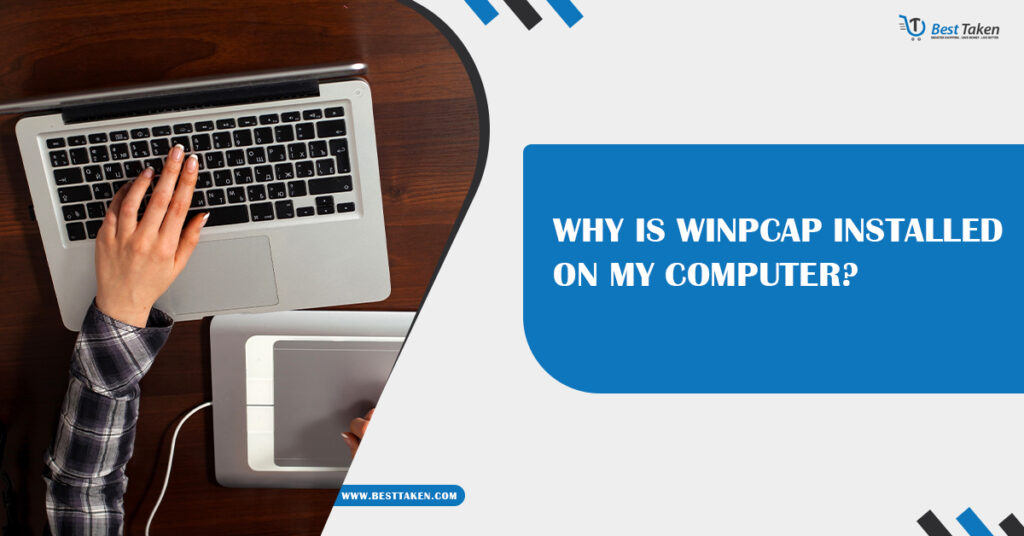If you’ve recently noticed that WinPcap installed on my computer, you might be wondering what it is and why it’s there. WinPcap, short for Windows Packet Capture, is a networking library that allows network applications to capture and transmit packets bypassing the operating system’s protocol stack. It is used by many network monitoring, analysis, and security tools. Let’s dive into the specifics of what WinPcap is, its legitimate uses, and whether you should be concerned about its presence on your system.
What is WinPcap?
WinPcap is an open-source library that provides low-level network access for Windows operating systems. It is widely used for network analysis, diagnostics, and traffic monitoring. It allows applications to capture network packets and filter traffic at the protocol level, making it a crucial tool for network administrators, security analysts, and developers who work on network-based applications.
WinPcap operates at a lower level than most networking APIs and offers direct access to network data. This allows for detailed packet capture and manipulation, which is essential for many types of network troubleshooting and analysis. Some common uses of WinPcap include:
- Packet capturing: Allows the capture of data packets as they pass through your network interface.
- Traffic analysis: Used by tools to analyze network traffic for troubleshooting and performance monitoring.
- Network security: Some security tools use WinPcap to monitor or capture network traffic for intrusion detection or malware analysis.
Why is WinPcap Installed on My Computer?
There are several legitimate reasons why WinPcap might be installed on your computer, but it is usually installed as a dependency for specific network-related applications. Here are some common reasons:
1. You Installed a Network Monitoring Tool
If you’ve installed a network monitoring or analysis tool such as Wireshark, Nmap, or Snort, WinPcap is most likely installed alongside it. These tools rely on WinPcap to capture and analyze network traffic.
- Wireshark: One of the most popular packet sniffing tools, Wireshark uses WinPcap to capture packets on the network interface. It allows users to analyze the details of the network traffic and troubleshoot issues such as packet loss, latency, or network security vulnerabilities.
- Nmap: This network scanning tool uses WinPcap to scan open ports, identify running services, and map networks. It is widely used by network administrators to identify potential vulnerabilities in their systems.
- Snort: A popular intrusion detection system (IDS), Snort also uses WinPcap to capture packets and analyze network traffic for suspicious activities.
These tools are typically used by professionals to monitor network performance, security, or to troubleshoot issues.
2. You’re Using a VPN or Network-Related Software
Some VPN clients and network-related software may also install WinPcap to capture packets for performance monitoring or diagnostic purposes. These applications may use WinPcap to establish a secure or optimized connection by analyzing traffic and adjusting configurations accordingly.
3. Installed by a Developer or IT Professional
If you’re working in an IT or development environment, WinPcap could have been installed by a developer or IT administrator. Network developers and IT professionals often use WinPcap for tasks such as debugging network protocols or monitoring traffic on specific network interfaces.
For instance, a developer working on network applications may need to capture traffic during development or testing. WinPcap provides the low-level access necessary to capture, filter, and analyze network packets.
Is WinPcap a Virus?
No, WinPcap is not a virus or malware. It is a legitimate networking tool developed by the open-source community and trusted by network professionals. However, like any tool that provides deep system access, it can be used for both good and malicious purposes.
Since WinPcap allows applications to capture all the network traffic passing through your computer, a malicious actor could use it to monitor your internet activity or capture sensitive information. For example, if WinPcap was installed without your knowledge and is being used in conjunction with malicious software, it could potentially be used for network surveillance or data exfiltration.
If you didn’t intentionally install any network monitoring or analysis tools, and you suspect that WinPcap was installed by malware, it is essential to:
- Run a detailed antivirus scan to check for any malicious software.
- Check your installed programs for any suspicious software that may have installed WinPcap as a component.
- Uninstall WinPcap if you are certain it is not required by any legitimate software you are using.
How to Uninstall WinPcap
If you determine that you do not need WinPcap, you can easily uninstall it from your system. Here’s how:
- Open Control Panel: Go to the Start menu, search for “Control Panel,” and click on it.
Navigate to Programs & Features: press on “Uninstall a program” under the “Programs” section. - Find WinPcap: Scroll through the list of installed programs to find “WinPcap.”
Uninstall: Click on WinPcap and select “Uninstall.” Follow the on-screen instructions to remove it from your system.
Alternatives to WinPcap
If you need packet capturing or network monitoring capabilities but are wary of using WinPcap, there are alternatives available:
- Npcap: Npcap is a modern alternative to WinPcap that offers better performance and security features. Developed by the Nmap Project, it is compatible with both Nmap and Wireshark. It also offers loopback packet capturing and better support for modern Windows versions.
- libpcap: On Unix-based systems (Linux and macOS), libpcap serves the same purpose as WinPcap. It provides packet capture functionality and is used by tools like Wireshark on these platforms.
Conclusion: Should You Keep WinPcap?
Whether or not you should keep WinPcap installed on my computer depends on what you use your system for. If you’re using network analysis tools like Wireshark, Nmap, or other related software, you will need WinPcap for them to function correctly. However, if you didn’t install it yourself or don’t have any legitimate need for it, you may want to uninstall it, especially if you suspect it may have been installed by malicious software.
Always ensure that any tool capable of accessing low-level network information is from a trusted source and is being used for legitimate purposes. Regular system scans with antivirus software and checking for unusual network behavior can help ensure that your system remains secure.